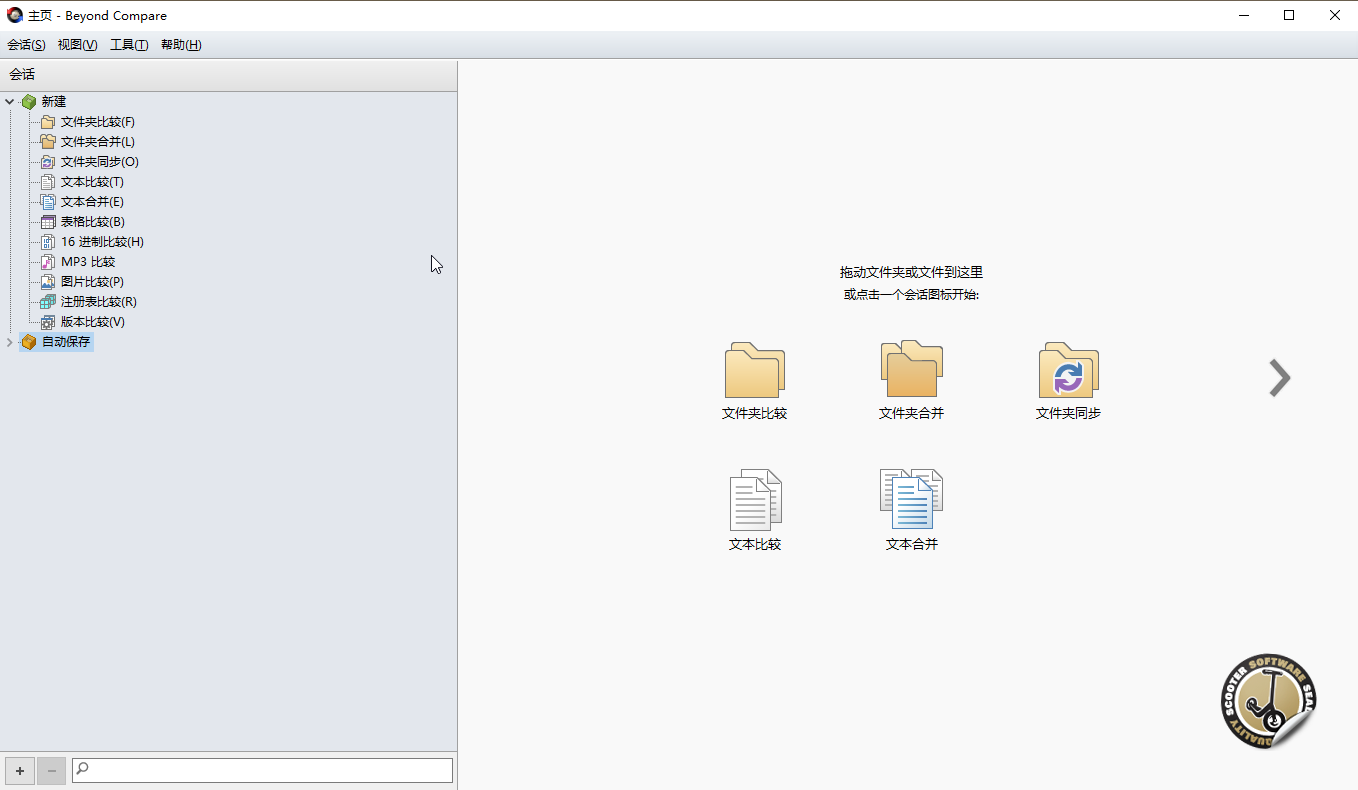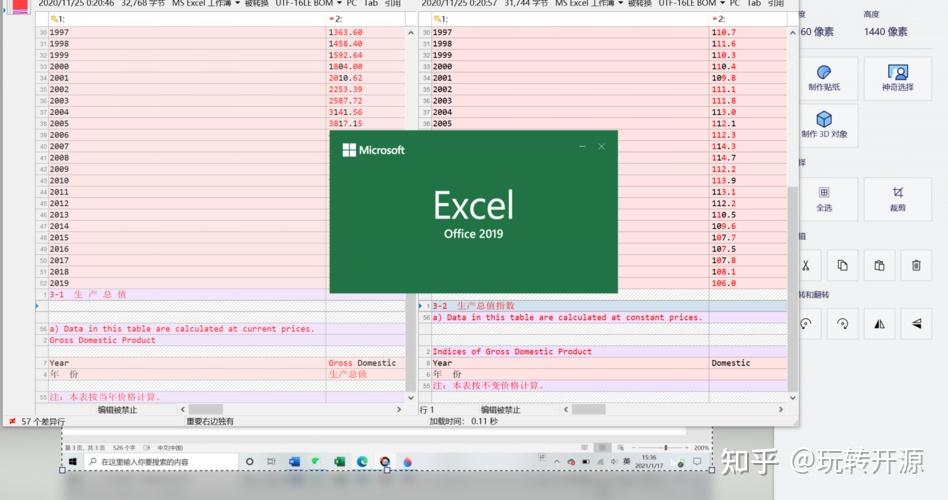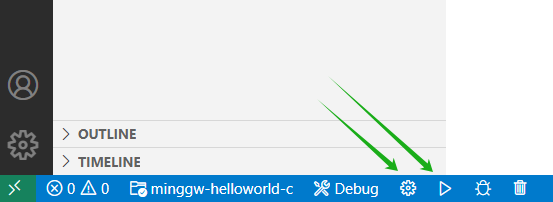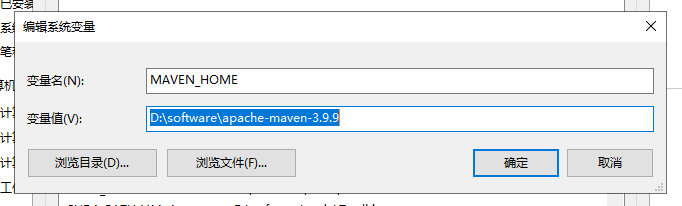NTP时钟服务器配置
一、chrony服务端配置
1. 安装chrony软件包
dnf -y install chrony2. 修改chrony.conf配置文件
时钟源推荐使用阿里云的时钟服务器(ntp.aliyun.com)
# file:/etc/chrony.conf
# 1. 修改pool参数,指定同步时钟源,并加速同步过程
pool ntp.aliyun.com iburst
# 2. 修改allow参数,允许那些网段可以同步
allow 0.0.0.0/0
# 3. 修改local stratum参数,开启本地授时服务
local stratum 103. 启动服务并设置开机自启
systemctl enable --now chronyd4. 放开防火墙
firewall-cmd --permanent --add-service=ntp
firewall-cmd --reload5. 检查端口侦听状态
ss -ulwn-u 仅显示UDP协议
-l 仅列出正在监听的端口
-w 显示元数据
-n 显示端口号而非服务名
# 检查打开123端口的进程
lsof -i :123
COMMAND PID USER FD TYPE DEVICE SIZE/OFF NODE NAME
chronyd 19300 chrony 7u IPv4 1786893 0t0 UDP *:ntp 6. 检查时钟源状态
chronyc sources
# 列出详细参数说明
chronyc sources -v
210 Number of sources = 2
.-- Source mode '^' = server, '=' = peer, '#' = local clock.
/ .- Source state '*' = current synced, '+' = combined , '-' = not combined,
| / '?' = unreachable, 'x' = time may be in error, '~' = time too variable.
|| .- xxxx [ yyyy ] +/- zzzz
|| Reachability register (octal) -. | xxxx = adjusted offset,
|| Log2(Polling interval) --. | | yyyy = measured offset,
|| \ | | zzzz = estimated error.
|| | | \
MS Name/IP address Stratum Poll Reach LastRx Last sample
===============================================================================
^* 203.107.6.88 2 10 377 606 -1309us[-2369us] +/- 16ms
^+ 116.62.13.223 2 9 377 134 +230us[ +230us] +/- 18ms二、chrony客户端配置
1. 安装chrony软件包
dnf -y install chrony2. 修改chrony.conf配置文件
# file:/etc/chrony.conf
# 1. 修改pool参数,指定同步时钟源,并加速同步过程
pool ntp.aliyun.com iburst3. 启动服务并配置开机自启
systemctl enable --now chronyd4. 检查客户端服务状态
chronyc sources在服务端可以看到连接的客户端情况
chronyc clients其他检查命令
timedatectl status
systemctl status chronyd在服务器端查看服务端IP地址
ip -br a-br 是-brief的缩写,意思是概要输出,简单输出结果,便于快速查看
[root@node51 ~]# ip a 1: lo: <LOOPBACK,UP,LOWER_UP> mtu 65536 qdisc noqueue state UNKNOWN group default qlen 1000 link/loopback 00:00:00:00:00:00 brd 00:00:00:00:00:00 inet 127.0.0.1/8 scope host lo valid_lft forever preferred_lft forever inet6 ::1/128 scope host valid_lft forever preferred_lft forever 2: ens192: <BROADCAST,MULTICAST,UP,LOWER_UP> mtu 1500 qdisc mq state UP group default qlen 1000 link/ether 00:50:56:b5:7c:b0 brd ff:ff:ff:ff:ff:ff altname enp11s0 inet 192.168.0.51/24 brd 192.168.0.255 scope global noprefixroute ens192 valid_lft forever preferred_lft forever inet6 fe80::250:56ff:feb5:7cb0/64 scope link noprefixroute valid_lft forever preferred_lft forever [root@node51 ~]# ip -br a lo UNKNOWN 127.0.0.1/8 ::1/128 ens192 UP 192.168.0.51/24 fe80::250:56ff:feb5:7cb0/64